Master Tableau Tooltip-A Hands-on Guide | ProjectPro
This tutorial will help you master Tableau Tooltips to transform ordinary visualizations into extraordinary insights. | ProjectPro
Tooltips are essential in Tableau visualizations that help users gain additional insights into data points and enhance the overall user experience. Explore this tutorial to cover everything you need about tooltips, from creating and editing them to formatting them to suit your visualization needs.
Table of Contents
What is a Tooltip in Tableau?
A Tooltip in Tableau is a dynamic and interactive feature that provides contextual information when users hover their cursor over specific data points or marks within a visualization. It acts as a virtual pop-up window responding to user interaction, offering additional details or insights related to the displayed data.
How to Create a Tooltip in Tableau?
First, create any chart, and when we hover over the visualization, it will show some values related to the graph. But If we want more information about the graph, drag and drop the "dimension" on the "tooltip". Here are the step-by-step instructions that help you to create a Toptip in Tableau -
-
Navigate to the worksheet where you want to add the tooltip.
-
Select the worksheet and go to the "Worksheet" menu.
-
Choose "Tooltip" from the dropdown menu.
-
Click on the tooltip shelf to open the editing window.
-
Customize the tooltip content by adding dynamic fields, formatting text, and including images or shapes.
-
Close the editing window to apply the tooltip to the worksheet.
-
Adjust tooltip behavior settings in the "Tooltip" shelf, such as showing/hiding on hover or click actions.
-
Test the tooltip by hovering over relevant data points to ensure it provides your Tableau visualization audience with the desired information.
For example, let's consider creating a bar chart in Tableau that shows the different shipping modes (e.g., Standard Class, Second Class, First Class, and Same Day) along with profit, sales, and discount details. After connecting to the dataset and creating the bar chart with Ship Mode on the X-axis and measures of Profit, Sales, and Discount on the Y-axis, we can add a tooltip to provide more information. This helps us include dynamic fields such as SUM(Profit), SUM(Sales), and AVG(Discount) to ensure that when a user hovers over each bar, they see specific details related to that particular shipping mode, such as total profit, total sales, and average discount. Check out the video for a detailed practical demonstration to understand it better -
How to Edit Tooltip in Tableau?
To edit a tooltip in Tableau, activate the tooltip editor by clicking on the tooltip shelf. Then, modify the tooltip content by typing directly into the text box or dragging fields from the data pane to include additional information.
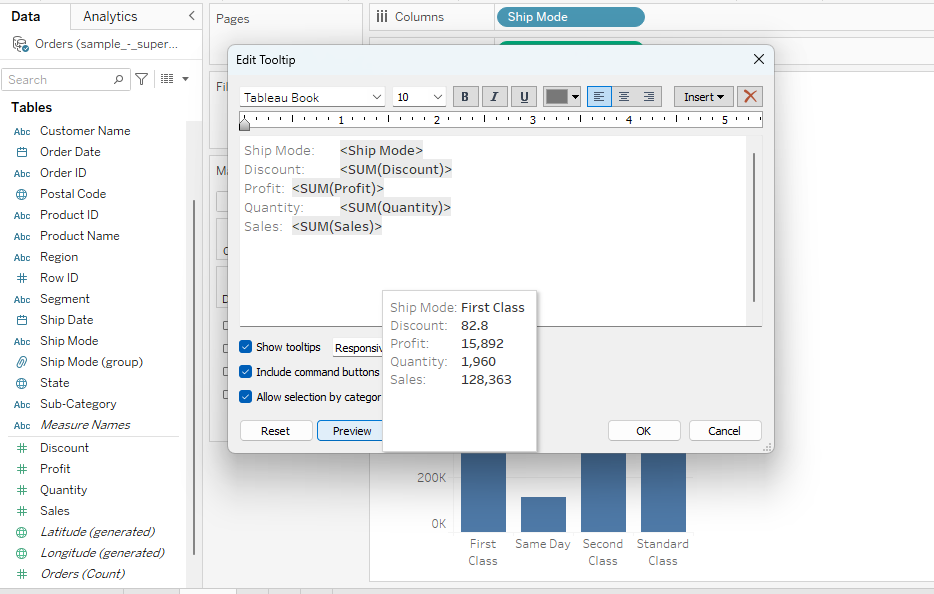
How to Format a Tooltip in Tableau?
You can also customize the formatting of the tooltip text using the toolbar options, such as changing the font size and color or adding borders. Preview the edited tooltip by hovering over marks on the visualization to ensure it displays the desired information.
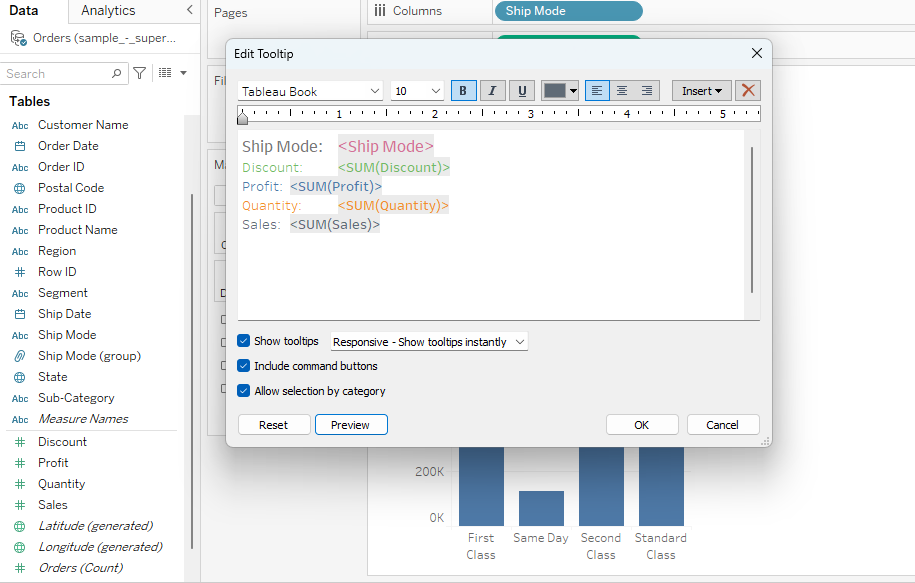
5 Additional Tips on How to Use Tooltip in Tableau
-
Utilize Tableau's dynamic capabilities to create tooltips that adjust based on user interactions. Incorporate calculated fields, parameters, or conditional formatting to make tooltips more responsive and contextually relevant.
-
You can also use the "Insert" option, which facilitates the addition of various elements to workbooks or dashboards, enhancing customization and flexibility in visualization creation. This feature allows users to integrate different components into their analytical projects seamlessly.
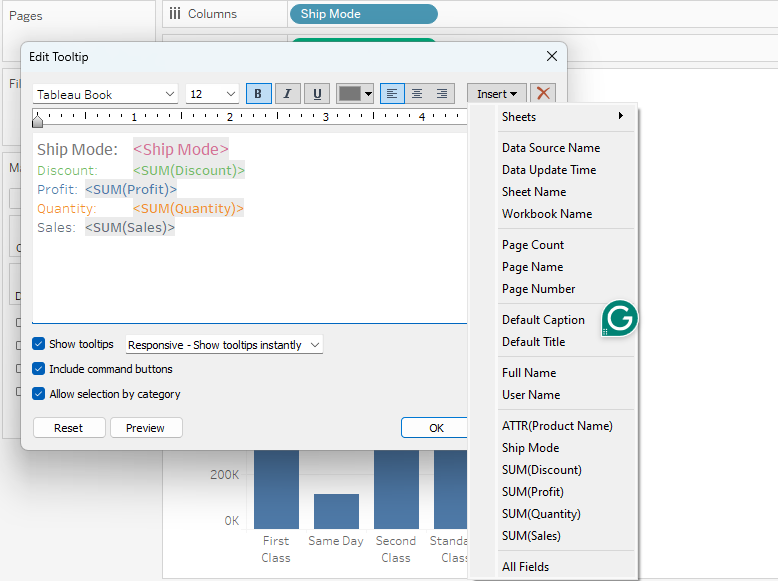
-
To encourage user engagement, incorporate interactive elements into tooltips. These could include hyperlinks to additional resources, drill-down capabilities to explore detailed data, or actions that trigger related visualizations.
-
Test tooltips with different user groups to gather feedback and identify areas for improvement. Iterate on tooltip design based on user input and analytics to ensure tooltips effectively support user understanding and decision-making.
-
Ensure tooltips are accessible to all users, including those with disabilities. Test tooltips with screen readers and other accessibility tools to ensure they are informative and navigable for all users.
Explore more Excellent Tableau Concepts with ProjectPro!
As you've learned, tooltips enhance the user experience and convey valuable insights in Tableau visualizations. From providing additional context to highlighting key data points, tooltips serve as dynamic information capsules that empower users to explore and understand data more deeply. The significance of mastering tooltips in Tableau cannot be overstated. Leveraging tooltips effectively helps you enhance your visualizations' clarity, interactivity, and storytelling prowess. Furthermore, ProjectPro is committed to empowering individuals and organizations with the knowledge and tools to excel in data visualization and analytics. Through 250+ industry-grade hands-on projects and expert-led video explanations, ProjectPro helps learners with practical skills immediately applicable in real-world scenarios. Whether you're a beginner looking to build a strong foundation or an experienced practitioner seeking advanced techniques, ProjectPro provides a holistic learning experience tailored to your needs. Check out ProjectPro now to accelerate your data visualization journey!

